2.5 | Quick Text Manager
Quick text messages are completely customizable and can be unique for each department of a DragonForce deployment. To edit the quick text settings, you must be in the department or site administration interface of the web app. Only users with department or site administration permissions have access to the quick text settings.
In the “Quick Text Manager” window you can create or delete a message, edit an existing message, or change the order that they appear. The abbreviated version of the quick text messages is displayed in a dropdown list inside the text messaging tool on both the web and mobile clients.
How to Add a New Quick Text
1. From the Quick Text Tab click Add

2. Enter in the text description in the new text container

3. Enter the text abbreviation in the new abbreviation container

How to Modify Quick Text Messages
1. Click the text box of an existing quick text message

2. Revise the new text description within the text box

3. Click the abbreviation container then change the text

4. Click and drag the message handle up or down to change the presentation order of the quick text messages
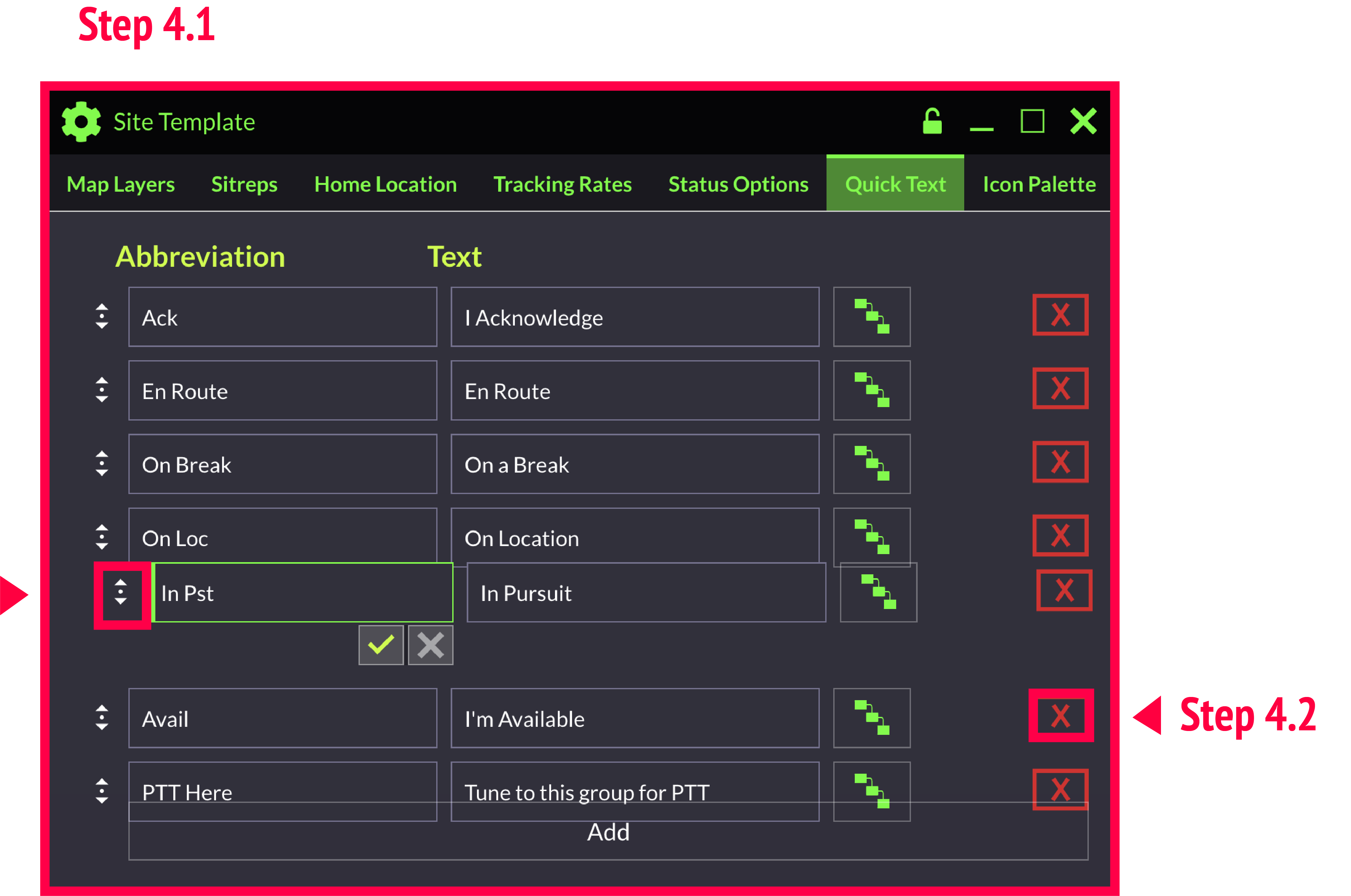
5. To remove a quick text message click on the (x) associated with it > hit the checkmark to confirm
Tick the Delete with Propagation box to remove the quick text message from all sub-departments

