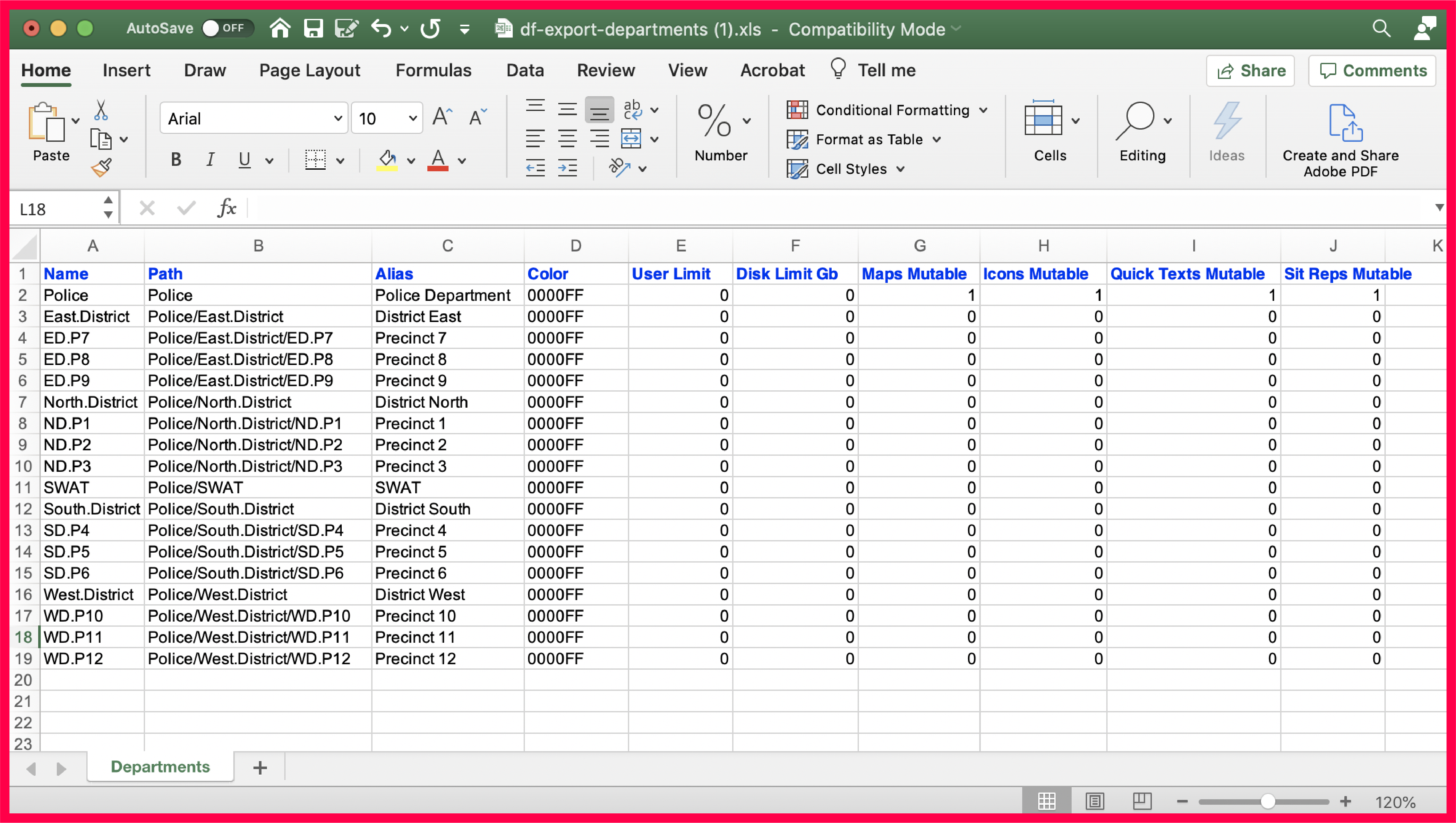3.2 | Import/Export Departments
The ability to import and export departments is afforded only to the site administrator.
To import a department, under the department manager click import departments > select a document from your system’s file storage > click import
To export a department, under the department manager click export departments > proceed > download
Exported department document Example
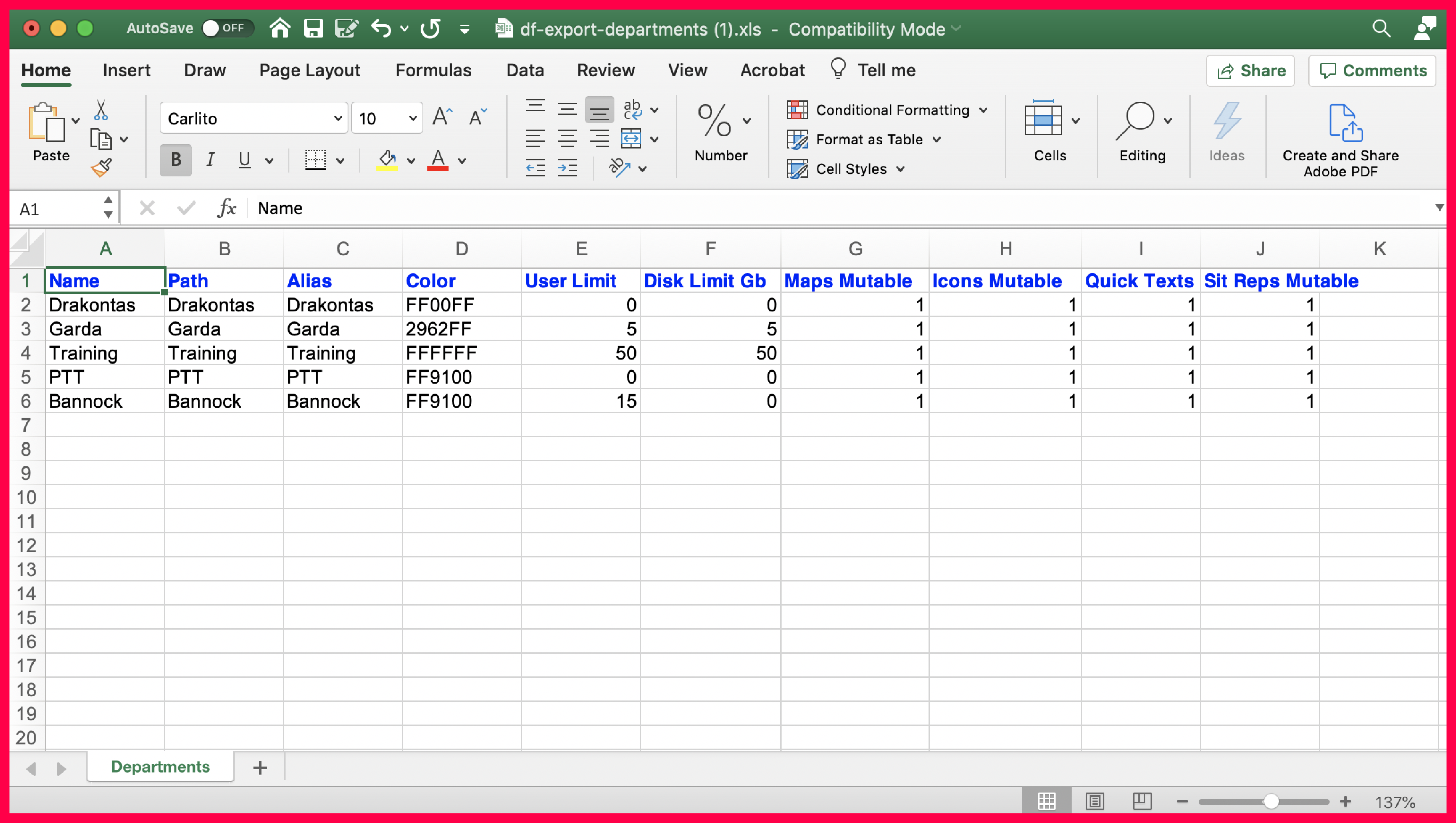
Columns
A ~ The name of the department
B ~ The path displays all sub-departments
C ~ The alias, which is how the department is expressed within the DragonForce application
D ~ The color of the department displayed in hex values
E & F ~ The User & Disk Limit, with 0 indicating no limitations, otherwise a maximum value can be placed
G – J ~ Mutability, with 1 implicating these markers are modifiable; Zero meaning they are not, in other words, these markers are forced upon the departments by the site template or an overhead department.
With permission, any changes to these parameters can be made by the department administrator.
Sub-departments
The table below illustrates the master department, Police (row 2) and its sub-departments, the East (row 3), North (row 7), South (row 12), and West Districts (row 16).
The path lists the department hierarchy, displaying the master department, the district, then the precinct.
The name of any department/sub-department must always be unique; this value can only be repeated in the alias.
Exported department document with Sub-departments example