2.3 | Home Location & Tracking Rates
The Home Location tab allows the administrator to set the default geographic location associated with a department. When clicking on the home location tab, the user will be presented with a map interface.
How To Set the Home Location
1. Click the Home Location tab
2. Pan, zoom, and click on the desired location on the map
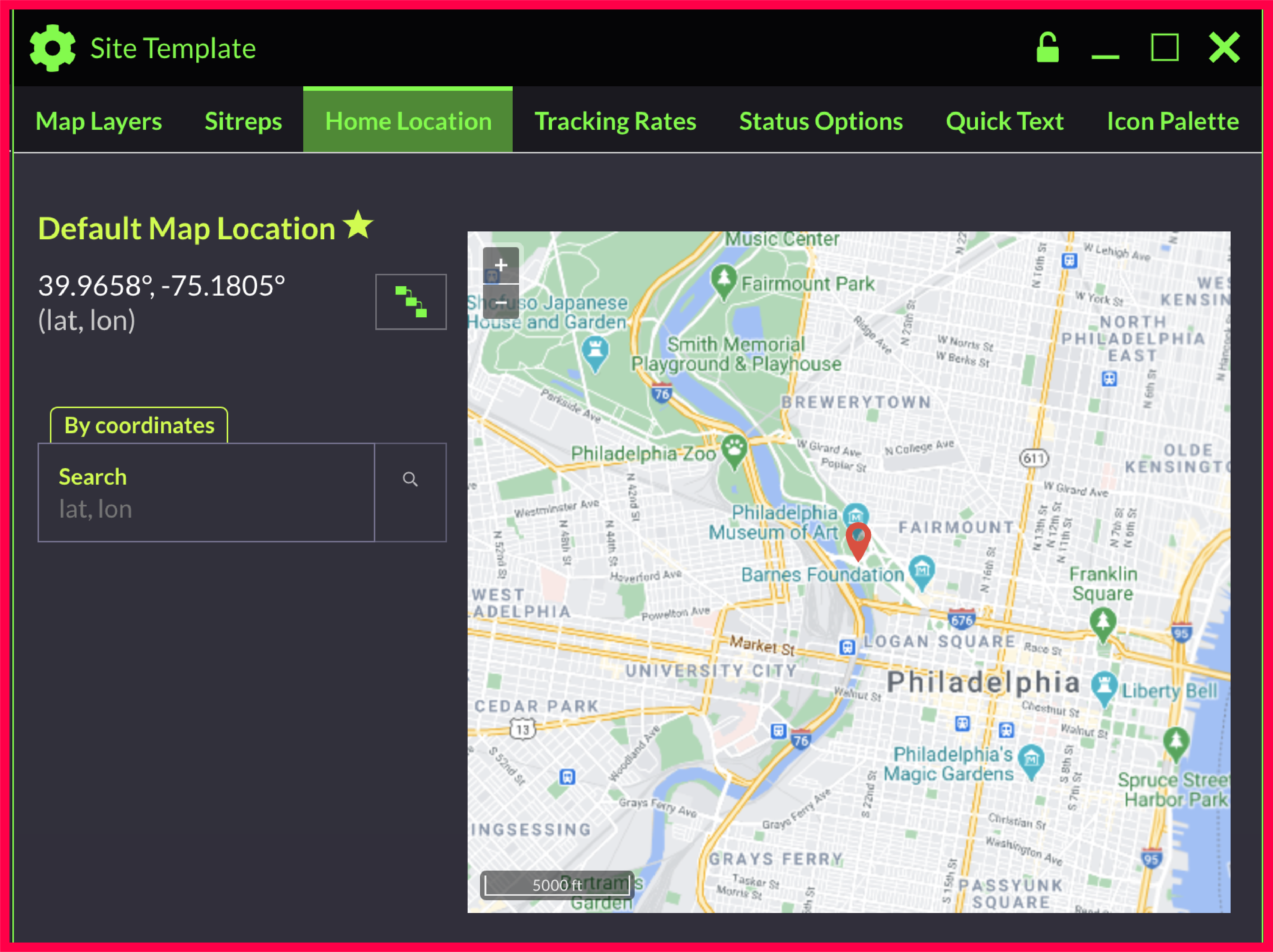
Tracking Rates
The tracking rates tab displays the location rates and thresholds. Settings marked as “Default” are only used as defaults for new departments. They may be changed for each department by a site or department administrator.
How To Change the Tracking Rates
1. Open the Tracking Rates tab
2. Select the appropriate text box > type in your desired value.

